 We’ve all seen over-designed documents that at times make us cringe.
We’ve all seen over-designed documents that at times make us cringe.
Most often the offending design element is an extreme font choice, or font overload with too many fonts used throughout the document. Poor typeface choices can make a document hard to read or unprofessional looking. So, if you are looking to keep a professional look, without compromising personality, it’s important to select the right fonts for your publication. And while there aren’t any hard/fast rules for selecting fonts, here are a few guidelines that we think may help you on your way.
1. Follow the Rule of 3
The only quantitative rule for design is the “Rule of 3.” When you start tweaking the fonts of your document, be sure to apply no more than three typefaces per design (or page). That’s not to say that you can’t use multiple styles within a font family (i.e. Neutra Bold for headlines and Neutra Thin for photo credits), just be mindful of not mixing too many typefaces and styles–fight the temptation to blend Impact, Courier, Lucinda and Trebuchet in the same document. While there might be a few exceptions to this rule, it’s a good sanity check, to ensure that you don’t go overboard and over-complicate your design. And as a good rule of thumb, you should probably just avoid Papyrus and Comic Sans. Always. Just take our word for it.
2. Choose a fitting font for your audience.
Be sure to choose a font that matches the tone and audience of your document. For example, Matt Mattus’ Plant Society a gardening blogazine has a different readership and “feel” than this corporate report. Both of these documents are well tailored to their target audience. Something like a gardening magazine might use a more fun and light serif font, whereas the business would find it more appropriate to use a more structured sans-serif font.
If all of this is sounding French to you, that’s because it is! In typography, serifs are the sometimes curly details (they look a bit like feet) on the ends of the strokes that make up letters and symbols. A typeface with serifs is called a serif typeface and a typeface without serifs is called sans-serif, from the French word sans, meaning “without.”
But enough with the French lesson, let’s take a look at some examples:

3. Avoid hard to read fonts.
Some decorative fonts are designed to only be used for headlines or even just drop caps. Be sure when you select a fancy or script font, that you use it sparingly, and that you can still read it. If you can’t read the type, you can be sure your audience won’t bother to try. Also avoid WordArt, which while fun to play with, is very difficult to read.

4. Use contrasting text for headlines and body text.
It’s important to define the segments of your document, breaking it up into bite-sized pieces so your reader is inclined to read it in its entirety. One way that you can do this is by clearly identifying headlines from your body paragraphs. For example, you might use a bold sans-serif heading font with a plain serif body text font. You generally don’t want to mix two similar typefaces as they won’t provide enough contrast.
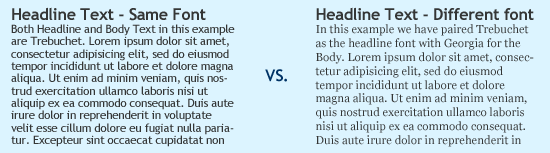
5. Eliminate excessive emphasis in your text.
You should be able to emphasize the words without excessive use of bold, italic or underlines. As you are designing, zoom out and look at the page from a distance. If your text is littered with tons of bold segments, italics and underlines, you might want to rethink what you’re doing.

6. Be consistent.
Consistency is key to building a brand style, or just having a stronger, more professional-appearing message. If your headings are set in a particular font, size and color, don’t switch it midway through a document, unless you have a good reason for it. The best way to maintain consistency through a multipage document, or from document to document, is to set style sheets.
Each software program handles style sheets differently, so if you aren’t sure how to use them you may want to visit your software developer’s help section for a tutorial. Time spent learning how to use style sheets will be a great investment for your future designs.
Just remember to keep it simple.
When all is said and done, the important thing to remember is to keep it simple. And simple doesn’t have to mean boring, but instead discerning–keeping an editor’s eye on your design and font selections, so that your message doesn’t get lost in your design.
Do you have more typography suggestions? Share them below in the comments!

As I was writing my book I got involved with a little bit of understanding fonts and found a number of tips for those of us graphically challenged. I wrote a few blogs about it, here’s just one. http://www.macgetit.com/1492/top-100-fonts-of-all-time/
Lots of good advice, thanks!
Underlining shouldn’t be used, ordinarily, if you have italics available. Underlining was a workaround on typewriters. It looks unprofessional in modern typography.
As for Comic Sans, I agree it’s best avoided, but one day I saw a new storefront along our neighborhood’s main street, and the name of the store was in Comic Sans. I almost growled until I read the name: Third Coast Comics. Perfect font for a comic-book shop! That’s about the only place where it’s appropriate, or maybe a poster about an event for kids. Looks a bit childish for professional documents, but it’s amazing how much it’s used anyway in newsletters, especially.
Very good design tips. Thank you!!
And once you’ve read through and follow all of these rules rip em up and start making some new ones. Typography can be much more exciting and expressive than this list makes it sound.
Yes, but only then. The rules are there because they give a good starting place. But I agree… kerning, leading, line-heights, font-weights… forget all of it, typography is about making beautiful – parsable- blocks of text. These rules just really make it easy for rookies to cut their teeth.
Perhaps you’ve covered this but I’d like to hear about the use and misuse of colour.
Wondering if the text looks pixelized in the .pdf download will it be pixelized in print?
Hi Cindy,
I’m pretty sure there was an identical question sent to support and you questions were answered… but for those who may also wonder about this, here’s what was happening:
Digital downloads are reduced in resolution per http://www.magcloud.com/help/faq/item/1069.
Normally text is not affected, but if the text has been flattened into a picture then it may be. For example, if you created the document in Photoshop or if the text is part of a graphic created in Photoshop and then placed into a document then it will have been “rasterized”.
As far as the print quality, using the technique described at https://blog.magcloud.com/2011/06/02/get-the-most-out-of-your-images/, if your pages looks clear zoomed all the way to 300%, the print should be fine.
Thanks again!
Lauren
Every font I try to use is not allowed. Is there a list of approved fonts that mag cloud approves of? Trial and error is getting tedious.
Hi Rachael,
That sounds like it might be a problem with embedding fonts. Make sure you’re following our software-specific instructions at http://www.magcloud.com/create/gettingstarted If you still have trouble after that, please send support an email at support@magcloud.com and our team can give you more specific guidance.
Are we still fighting the fight against comic sans and papyrus? While we’re on the topic, stay away from Lobster too.
Can you tell me about more about that
is this good or bad https://trackscourier.com/jnt-tracking-ph